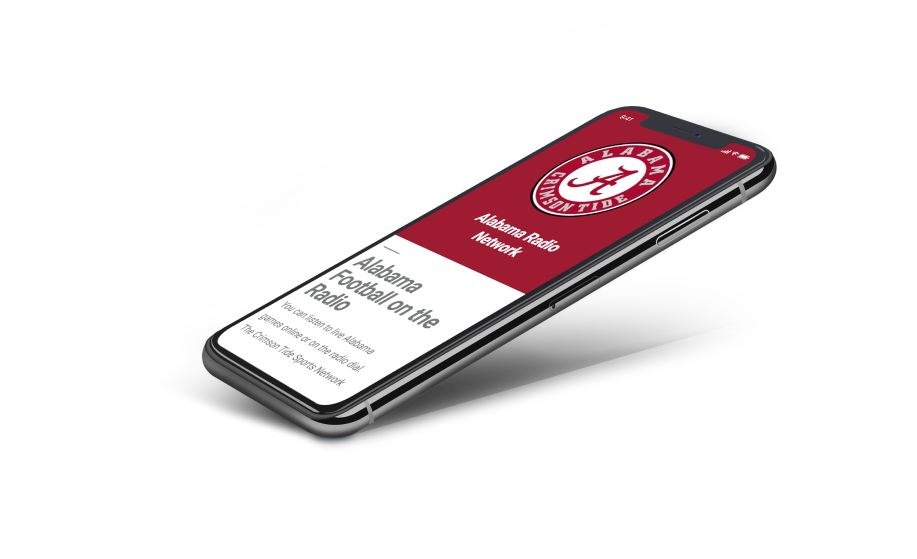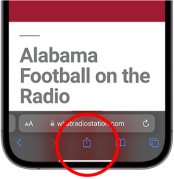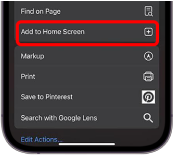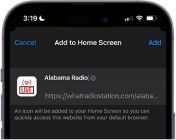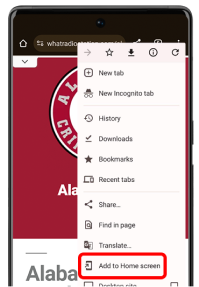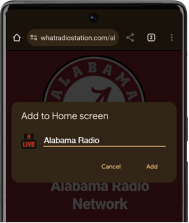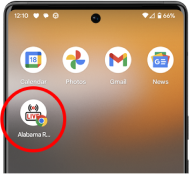- NCAA FOOTBALL
- BIG10
- Indiana Football on the Radio
- Illinois Football on the Radio
- Iowa Football on the Radio
- Maryland Football on the Radio
- Michigan Football on the Radio
- Michigan State Football on the Radio
- Minnesota State Football on the Radio
- Nebraska Football on the Radio
- Northwestern Football on the Radio
- Ohio State Football on the Radio
- Penn State Football on the Radio
- Purdue Football on the Radio
- Rutgers Football on the Radio
- Wisconsin Football on the Radio
- PAC12
- Arizona Football on the Radio
- Arizona State Football on the Radio
- Colorado Football on the Radio
- Oregon Football on the Radio
- Oregon State Football on the Radio
- South Carolina Football on the Radio
- Stanford Football on the Radio
- UCLA Football on the Radio
- USC Football on the Radio
- Washington Football on the Radio
- SEC
- Alabama Football on the Radio
- Arkansas Football on the Radio
- Auburn Football on the Radio
- Georgia Football on the Radio
- Florida Football on the Radio
- Kentucky Football on the Radio
- LSU Tigers Football on the Radio
- Mississippi State Football on the Radio
- Missouri Football on the Radio
- Ole Miss Football on the Radio
- South Carolina Football on the Radio
- Tennessee Football on the Radio
- Texas A&M Football on the Radio
- Vanderbilt Football on the Radio
- ACC
- Boston College Football on the Radio
- Cal Football on the Radio
- Clemson Football on the Radio
- Duke Football on the Radio
- Florida State Football on the Radio
- Georgia Tech Football on the Radio
- Louisville Football on the Radio
- Miami Football on the Radio
- NC State Football on the Radio
- North Carolina Football on the Radio
- Pitt Football on the Radio
- Syracuse Football on the Radio
- Virginia Football on the Radio
- Wake Forest Football on the Radio
- BIG12
- Baylor Football on the Radio
- Cincinnati Football on the Radio
- Iowa State Football on the Radio
- Kansas Football on the Radio
- Kansas State Football on the Radio
- Oklahoma Sooners Football on the Radio
- Oklahoma State Football on the Radio
- TCU Football on the Radio
- Texas Tech Football on the Radio
- UCF Football on the Radio
- West Virginia Football on the Radio
- Mountain West
- Air Force Football on the Radio
- Boise State Football on the Radio
- Colorado State Football on the Radio
- Fresno State Football on the Radio
- Hawaii Football on the Radio
- Nevada Football on the Radio
- New Mexico Football on the Radio
- San Diego State Football on the Radio
- UNLV Football on the Radio
- Utah State Football on the Radio
- Wyoming Football on the Radio
- IVY
- AAC
- Mid-American
- Independent/Misc
- Army Football on the Radio
- Notre Dame Football on the Radio
- Tennessee State Football on the Radio
- Appalachian State Football on the Radio
- Louisiana Football on the Radio
- Marshall Football on the Radio
- Minnesota State Football on the Radio
- Sacramento State Football on the Radio
- Villanova Football on the Radio
- Western Kentucky Football on the Radio
- BIG10
- NBA
- Eastern Conference
- Atlanta Hawks Basketball on the Radio
- Boston Celtics Basketball on the Radio
- Brooklyn Nets Basketball on the Radio
- Charlotte Hornets Basketball on the Radio
- Chicago Bulls Basketball on the Radio
- Cleveland Cavaliers Basketball on the Radio
- Detroit Pistons Basketball on the Radio
- Indiana Pacers Basketball on the Radio
- Miami Heat Basketball on the Radio
- Milwaukee Bucks Basketball on the Radio
- New York Knicks Basketball on the Radio
- Orlando Magic Basketball on the Radio
- Philadelphia 76ers Basketball on the Radio
- Toronto Raptors Basketball on the Radio
- Washington Wizards Basketball on the Radio
- Western Conference
- Dallas Mavericks Basketball on the Radio
- Denver Nuggets Basketball on the Radio
- Golden State Warriors Basketball on the Radio
- Houston Rockets Basketball on the Radio
- Los Angeles Clippers Basketball on the Radio
- Los Angeles Lakers Basketball on the Radio
- Memphis Grizzlies Basketball on the Radio
- Minnesota Timberwolves Basketball on the Radio
- New Orleans Pelicans Basketball on the Radio
- Oklahoma City Thunder Basketball on the Radio
- Phoenix Suns Basketball on the Radio
- Portland Trail Blazers Basketball on the Radio
- San Antonio Spurs Basketball on the Radio
- Sacramento Kings Basketball on the Radio
- Utah Jazz Basketball on the Radio
- Eastern Conference
- NFL
- AFC
- Baltimore Ravens Football on the Radio
- Buffalo Bills Football on the Radio
- Cincinnati Bengals Football on the Radio
- Cleveland Browns Football on the Radio
- Denver Broncos Football on the Radio
- Houston Texans Football on the Radio
- Indianapolis Colts Football on the Radio
- Jacksonville Jaguars Football on the Radio
- Kansas City Chiefs Football on the Radio
- Las Vegas Raiders Football on the Radio
- Los Angeles Chargers Football on the Radio
- Miami Dolphins Football on the Radio
- New England Patriots Football on the Radio
- New York Jets Football on the Radio
- Pittsburgh Steelers Football on the Radio
- Tennessee Titans Football on the Radio
- NFC
- Arizona Cardinals Football on the Radio
- Atlanta Falcons Football on the Radio
- Carolina Panthers Football on the Radio
- Chicago Bears Football on the Radio
- Dallas Cowboys Football on the Radio
- Detroit Lions Football on the Radio
- Green Bay Packers Football on the Radio
- Los Angeles Rams Football on the Radio
- Minnesota Vikings Football on the Radio
- New Orleans Saints Football on the Radio
- New York Giants Football on the Radio
- Philadelphia Eagles Football on the Radio
- San Francisco 49ers Football on the Radio
- Seattle Seahawks Football on the Radio
- Tampa Bay Buccaneers Football on the Radio
- Washington Commanders Football on the Radio
- AFC
- NCAA FOOTBALL
- BIG10
- Indiana Football on the Radio
- Illinois Football on the Radio
- Iowa Football on the Radio
- Maryland Football on the Radio
- Michigan Football on the Radio
- Michigan State Football on the Radio
- Minnesota State Football on the Radio
- Nebraska Football on the Radio
- Northwestern Football on the Radio
- Ohio State Football on the Radio
- Penn State Football on the Radio
- Purdue Football on the Radio
- Rutgers Football on the Radio
- Wisconsin Football on the Radio
- PAC12
- Arizona Football on the Radio
- Arizona State Football on the Radio
- Colorado Football on the Radio
- Oregon Football on the Radio
- Oregon State Football on the Radio
- South Carolina Football on the Radio
- Stanford Football on the Radio
- UCLA Football on the Radio
- USC Football on the Radio
- Washington Football on the Radio
- SEC
- Alabama Football on the Radio
- Arkansas Football on the Radio
- Auburn Football on the Radio
- Georgia Football on the Radio
- Florida Football on the Radio
- Kentucky Football on the Radio
- LSU Tigers Football on the Radio
- Mississippi State Football on the Radio
- Missouri Football on the Radio
- Ole Miss Football on the Radio
- South Carolina Football on the Radio
- Tennessee Football on the Radio
- Texas A&M Football on the Radio
- Vanderbilt Football on the Radio
- ACC
- Boston College Football on the Radio
- Cal Football on the Radio
- Clemson Football on the Radio
- Duke Football on the Radio
- Florida State Football on the Radio
- Georgia Tech Football on the Radio
- Louisville Football on the Radio
- Miami Football on the Radio
- NC State Football on the Radio
- North Carolina Football on the Radio
- Pitt Football on the Radio
- Syracuse Football on the Radio
- Virginia Football on the Radio
- Wake Forest Football on the Radio
- BIG12
- Baylor Football on the Radio
- Cincinnati Football on the Radio
- Iowa State Football on the Radio
- Kansas Football on the Radio
- Kansas State Football on the Radio
- Oklahoma Sooners Football on the Radio
- Oklahoma State Football on the Radio
- TCU Football on the Radio
- Texas Tech Football on the Radio
- UCF Football on the Radio
- West Virginia Football on the Radio
- Mountain West
- Air Force Football on the Radio
- Boise State Football on the Radio
- Colorado State Football on the Radio
- Fresno State Football on the Radio
- Hawaii Football on the Radio
- Nevada Football on the Radio
- New Mexico Football on the Radio
- San Diego State Football on the Radio
- UNLV Football on the Radio
- Utah State Football on the Radio
- Wyoming Football on the Radio
- IVY
- AAC
- Mid-American
- Independent/Misc
- Army Football on the Radio
- Notre Dame Football on the Radio
- Tennessee State Football on the Radio
- Appalachian State Football on the Radio
- Louisiana Football on the Radio
- Marshall Football on the Radio
- Minnesota State Football on the Radio
- Sacramento State Football on the Radio
- Villanova Football on the Radio
- Western Kentucky Football on the Radio
- BIG10
- NBA
- Eastern Conference
- Atlanta Hawks Basketball on the Radio
- Boston Celtics Basketball on the Radio
- Brooklyn Nets Basketball on the Radio
- Charlotte Hornets Basketball on the Radio
- Chicago Bulls Basketball on the Radio
- Cleveland Cavaliers Basketball on the Radio
- Detroit Pistons Basketball on the Radio
- Indiana Pacers Basketball on the Radio
- Miami Heat Basketball on the Radio
- Milwaukee Bucks Basketball on the Radio
- New York Knicks Basketball on the Radio
- Orlando Magic Basketball on the Radio
- Philadelphia 76ers Basketball on the Radio
- Toronto Raptors Basketball on the Radio
- Washington Wizards Basketball on the Radio
- Western Conference
- Dallas Mavericks Basketball on the Radio
- Denver Nuggets Basketball on the Radio
- Golden State Warriors Basketball on the Radio
- Houston Rockets Basketball on the Radio
- Los Angeles Clippers Basketball on the Radio
- Los Angeles Lakers Basketball on the Radio
- Memphis Grizzlies Basketball on the Radio
- Minnesota Timberwolves Basketball on the Radio
- New Orleans Pelicans Basketball on the Radio
- Oklahoma City Thunder Basketball on the Radio
- Phoenix Suns Basketball on the Radio
- Portland Trail Blazers Basketball on the Radio
- San Antonio Spurs Basketball on the Radio
- Sacramento Kings Basketball on the Radio
- Utah Jazz Basketball on the Radio
- Eastern Conference
- NFL
- AFC
- Baltimore Ravens Football on the Radio
- Buffalo Bills Football on the Radio
- Cincinnati Bengals Football on the Radio
- Cleveland Browns Football on the Radio
- Denver Broncos Football on the Radio
- Houston Texans Football on the Radio
- Indianapolis Colts Football on the Radio
- Jacksonville Jaguars Football on the Radio
- Kansas City Chiefs Football on the Radio
- Las Vegas Raiders Football on the Radio
- Los Angeles Chargers Football on the Radio
- Miami Dolphins Football on the Radio
- New England Patriots Football on the Radio
- New York Jets Football on the Radio
- Pittsburgh Steelers Football on the Radio
- Tennessee Titans Football on the Radio
- NFC
- Arizona Cardinals Football on the Radio
- Atlanta Falcons Football on the Radio
- Carolina Panthers Football on the Radio
- Chicago Bears Football on the Radio
- Dallas Cowboys Football on the Radio
- Detroit Lions Football on the Radio
- Green Bay Packers Football on the Radio
- Los Angeles Rams Football on the Radio
- Minnesota Vikings Football on the Radio
- New Orleans Saints Football on the Radio
- New York Giants Football on the Radio
- Philadelphia Eagles Football on the Radio
- San Francisco 49ers Football on the Radio
- Seattle Seahawks Football on the Radio
- Tampa Bay Buccaneers Football on the Radio
- Washington Commanders Football on the Radio
- AFC
- NCAA FOOTBALL
- BIG10
- Indiana Football on the Radio
- Illinois Football on the Radio
- Iowa Football on the Radio
- Maryland Football on the Radio
- Michigan Football on the Radio
- Michigan State Football on the Radio
- Minnesota State Football on the Radio
- Nebraska Football on the Radio
- Northwestern Football on the Radio
- Ohio State Football on the Radio
- Penn State Football on the Radio
- Purdue Football on the Radio
- Rutgers Football on the Radio
- Wisconsin Football on the Radio
- PAC12
- Arizona Football on the Radio
- Arizona State Football on the Radio
- Colorado Football on the Radio
- Oregon Football on the Radio
- Oregon State Football on the Radio
- South Carolina Football on the Radio
- Stanford Football on the Radio
- UCLA Football on the Radio
- USC Football on the Radio
- Washington Football on the Radio
- SEC
- Alabama Football on the Radio
- Arkansas Football on the Radio
- Auburn Football on the Radio
- Georgia Football on the Radio
- Florida Football on the Radio
- Kentucky Football on the Radio
- LSU Tigers Football on the Radio
- Mississippi State Football on the Radio
- Missouri Football on the Radio
- Ole Miss Football on the Radio
- South Carolina Football on the Radio
- Tennessee Football on the Radio
- Texas A&M Football on the Radio
- Vanderbilt Football on the Radio
- ACC
- Boston College Football on the Radio
- Cal Football on the Radio
- Clemson Football on the Radio
- Duke Football on the Radio
- Florida State Football on the Radio
- Georgia Tech Football on the Radio
- Louisville Football on the Radio
- Miami Football on the Radio
- NC State Football on the Radio
- North Carolina Football on the Radio
- Pitt Football on the Radio
- Syracuse Football on the Radio
- Virginia Football on the Radio
- Wake Forest Football on the Radio
- BIG12
- Baylor Football on the Radio
- Cincinnati Football on the Radio
- Iowa State Football on the Radio
- Kansas Football on the Radio
- Kansas State Football on the Radio
- Oklahoma Sooners Football on the Radio
- Oklahoma State Football on the Radio
- TCU Football on the Radio
- Texas Tech Football on the Radio
- UCF Football on the Radio
- West Virginia Football on the Radio
- Mountain West
- Air Force Football on the Radio
- Boise State Football on the Radio
- Colorado State Football on the Radio
- Fresno State Football on the Radio
- Hawaii Football on the Radio
- Nevada Football on the Radio
- New Mexico Football on the Radio
- San Diego State Football on the Radio
- UNLV Football on the Radio
- Utah State Football on the Radio
- Wyoming Football on the Radio
- IVY
- AAC
- Mid-American
- Independent/Misc
- Army Football on the Radio
- Notre Dame Football on the Radio
- Tennessee State Football on the Radio
- Appalachian State Football on the Radio
- Louisiana Football on the Radio
- Marshall Football on the Radio
- Minnesota State Football on the Radio
- Sacramento State Football on the Radio
- Villanova Football on the Radio
- Western Kentucky Football on the Radio
- BIG10
- NBA
- Eastern Conference
- Atlanta Hawks Basketball on the Radio
- Boston Celtics Basketball on the Radio
- Brooklyn Nets Basketball on the Radio
- Charlotte Hornets Basketball on the Radio
- Chicago Bulls Basketball on the Radio
- Cleveland Cavaliers Basketball on the Radio
- Detroit Pistons Basketball on the Radio
- Indiana Pacers Basketball on the Radio
- Miami Heat Basketball on the Radio
- Milwaukee Bucks Basketball on the Radio
- New York Knicks Basketball on the Radio
- Orlando Magic Basketball on the Radio
- Philadelphia 76ers Basketball on the Radio
- Toronto Raptors Basketball on the Radio
- Washington Wizards Basketball on the Radio
- Western Conference
- Dallas Mavericks Basketball on the Radio
- Denver Nuggets Basketball on the Radio
- Golden State Warriors Basketball on the Radio
- Houston Rockets Basketball on the Radio
- Los Angeles Clippers Basketball on the Radio
- Los Angeles Lakers Basketball on the Radio
- Memphis Grizzlies Basketball on the Radio
- Minnesota Timberwolves Basketball on the Radio
- New Orleans Pelicans Basketball on the Radio
- Oklahoma City Thunder Basketball on the Radio
- Phoenix Suns Basketball on the Radio
- Portland Trail Blazers Basketball on the Radio
- San Antonio Spurs Basketball on the Radio
- Sacramento Kings Basketball on the Radio
- Utah Jazz Basketball on the Radio
- Eastern Conference
- NFL
- AFC
- Baltimore Ravens Football on the Radio
- Buffalo Bills Football on the Radio
- Cincinnati Bengals Football on the Radio
- Cleveland Browns Football on the Radio
- Denver Broncos Football on the Radio
- Houston Texans Football on the Radio
- Indianapolis Colts Football on the Radio
- Jacksonville Jaguars Football on the Radio
- Kansas City Chiefs Football on the Radio
- Las Vegas Raiders Football on the Radio
- Los Angeles Chargers Football on the Radio
- Miami Dolphins Football on the Radio
- New England Patriots Football on the Radio
- New York Jets Football on the Radio
- Pittsburgh Steelers Football on the Radio
- Tennessee Titans Football on the Radio
- NFC
- Arizona Cardinals Football on the Radio
- Atlanta Falcons Football on the Radio
- Carolina Panthers Football on the Radio
- Chicago Bears Football on the Radio
- Dallas Cowboys Football on the Radio
- Detroit Lions Football on the Radio
- Green Bay Packers Football on the Radio
- Los Angeles Rams Football on the Radio
- Minnesota Vikings Football on the Radio
- New Orleans Saints Football on the Radio
- New York Giants Football on the Radio
- Philadelphia Eagles Football on the Radio
- San Francisco 49ers Football on the Radio
- Seattle Seahawks Football on the Radio
- Tampa Bay Buccaneers Football on the Radio
- Washington Commanders Football on the Radio
- AFC
- NCAA FOOTBALL
- BIG10
- Indiana Football on the Radio
- Illinois Football on the Radio
- Iowa Football on the Radio
- Maryland Football on the Radio
- Michigan Football on the Radio
- Michigan State Football on the Radio
- Minnesota State Football on the Radio
- Nebraska Football on the Radio
- Northwestern Football on the Radio
- Ohio State Football on the Radio
- Penn State Football on the Radio
- Purdue Football on the Radio
- Rutgers Football on the Radio
- Wisconsin Football on the Radio
- PAC12
- Arizona Football on the Radio
- Arizona State Football on the Radio
- Colorado Football on the Radio
- Oregon Football on the Radio
- Oregon State Football on the Radio
- South Carolina Football on the Radio
- Stanford Football on the Radio
- UCLA Football on the Radio
- USC Football on the Radio
- Washington Football on the Radio
- SEC
- Alabama Football on the Radio
- Arkansas Football on the Radio
- Auburn Football on the Radio
- Georgia Football on the Radio
- Florida Football on the Radio
- Kentucky Football on the Radio
- LSU Tigers Football on the Radio
- Mississippi State Football on the Radio
- Missouri Football on the Radio
- Ole Miss Football on the Radio
- South Carolina Football on the Radio
- Tennessee Football on the Radio
- Texas A&M Football on the Radio
- Vanderbilt Football on the Radio
- ACC
- Boston College Football on the Radio
- Cal Football on the Radio
- Clemson Football on the Radio
- Duke Football on the Radio
- Florida State Football on the Radio
- Georgia Tech Football on the Radio
- Louisville Football on the Radio
- Miami Football on the Radio
- NC State Football on the Radio
- North Carolina Football on the Radio
- Pitt Football on the Radio
- Syracuse Football on the Radio
- Virginia Football on the Radio
- Wake Forest Football on the Radio
- BIG12
- Baylor Football on the Radio
- Cincinnati Football on the Radio
- Iowa State Football on the Radio
- Kansas Football on the Radio
- Kansas State Football on the Radio
- Oklahoma Sooners Football on the Radio
- Oklahoma State Football on the Radio
- TCU Football on the Radio
- Texas Tech Football on the Radio
- UCF Football on the Radio
- West Virginia Football on the Radio
- Mountain West
- Air Force Football on the Radio
- Boise State Football on the Radio
- Colorado State Football on the Radio
- Fresno State Football on the Radio
- Hawaii Football on the Radio
- Nevada Football on the Radio
- New Mexico Football on the Radio
- San Diego State Football on the Radio
- UNLV Football on the Radio
- Utah State Football on the Radio
- Wyoming Football on the Radio
- IVY
- AAC
- Mid-American
- Independent/Misc
- Army Football on the Radio
- Notre Dame Football on the Radio
- Tennessee State Football on the Radio
- Appalachian State Football on the Radio
- Louisiana Football on the Radio
- Marshall Football on the Radio
- Minnesota State Football on the Radio
- Sacramento State Football on the Radio
- Villanova Football on the Radio
- Western Kentucky Football on the Radio
- BIG10
- NBA
- Eastern Conference
- Atlanta Hawks Basketball on the Radio
- Boston Celtics Basketball on the Radio
- Brooklyn Nets Basketball on the Radio
- Charlotte Hornets Basketball on the Radio
- Chicago Bulls Basketball on the Radio
- Cleveland Cavaliers Basketball on the Radio
- Detroit Pistons Basketball on the Radio
- Indiana Pacers Basketball on the Radio
- Miami Heat Basketball on the Radio
- Milwaukee Bucks Basketball on the Radio
- New York Knicks Basketball on the Radio
- Orlando Magic Basketball on the Radio
- Philadelphia 76ers Basketball on the Radio
- Toronto Raptors Basketball on the Radio
- Washington Wizards Basketball on the Radio
- Western Conference
- Dallas Mavericks Basketball on the Radio
- Denver Nuggets Basketball on the Radio
- Golden State Warriors Basketball on the Radio
- Houston Rockets Basketball on the Radio
- Los Angeles Clippers Basketball on the Radio
- Los Angeles Lakers Basketball on the Radio
- Memphis Grizzlies Basketball on the Radio
- Minnesota Timberwolves Basketball on the Radio
- New Orleans Pelicans Basketball on the Radio
- Oklahoma City Thunder Basketball on the Radio
- Phoenix Suns Basketball on the Radio
- Portland Trail Blazers Basketball on the Radio
- San Antonio Spurs Basketball on the Radio
- Sacramento Kings Basketball on the Radio
- Utah Jazz Basketball on the Radio
- Eastern Conference
- NFL
- AFC
- Baltimore Ravens Football on the Radio
- Buffalo Bills Football on the Radio
- Cincinnati Bengals Football on the Radio
- Cleveland Browns Football on the Radio
- Denver Broncos Football on the Radio
- Houston Texans Football on the Radio
- Indianapolis Colts Football on the Radio
- Jacksonville Jaguars Football on the Radio
- Kansas City Chiefs Football on the Radio
- Las Vegas Raiders Football on the Radio
- Los Angeles Chargers Football on the Radio
- Miami Dolphins Football on the Radio
- New England Patriots Football on the Radio
- New York Jets Football on the Radio
- Pittsburgh Steelers Football on the Radio
- Tennessee Titans Football on the Radio
- NFC
- Arizona Cardinals Football on the Radio
- Atlanta Falcons Football on the Radio
- Carolina Panthers Football on the Radio
- Chicago Bears Football on the Radio
- Dallas Cowboys Football on the Radio
- Detroit Lions Football on the Radio
- Green Bay Packers Football on the Radio
- Los Angeles Rams Football on the Radio
- Minnesota Vikings Football on the Radio
- New Orleans Saints Football on the Radio
- New York Giants Football on the Radio
- Philadelphia Eagles Football on the Radio
- San Francisco 49ers Football on the Radio
- Seattle Seahawks Football on the Radio
- Tampa Bay Buccaneers Football on the Radio
- Washington Commanders Football on the Radio
- AFC